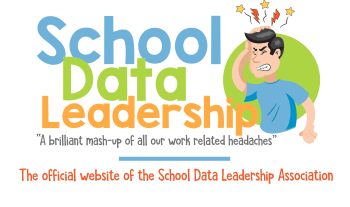Setting the Parent Opt Out Exemption in TOMS
1. Go to the CAASPP website www.caaspp.org
2. Select “Test Operations Management System (TOMS)”
3. Login with credentials you received from CalTac
4. Select “Students” from the top row of tabs.
5. Search for your student by SSID or name. Click “Search”.
6. Click on the magnifying glass icon next to your student’s name.
7. Select “Test Assignments” along the top tabs.
8. Scroll down to “Current Active Test Assignments” box. This will show the tests assigned for this student.
9. Click “COND. CODE” for the test(s) the student is opting-out of.
10. Select condition code from dropdown menu – most commonly used is PGE, Parent/Guardian Exemption. Be sure to have exemption in writing before entering this code.
11. Click “Save”.
12. Now you will see the exemption code for that test, meaning this student is exempt for the ELA test, etc.
13. Scroll all the way to the bottom and click “Save” to save exemption(s).