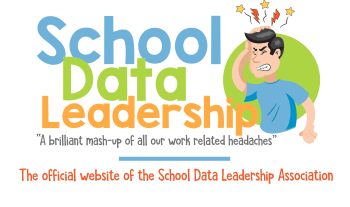Fix Test Event Records
For MAP Growth tests, you can reassign or exclude a test event that a student took by mistake.
Reassigning a Test to Another Student
You might reassign a test event if, for example, two students took a test under each other’s name.
Required MAP role: Data Administrator
- Click Manage Students in the left navigation pane.
- Type search criteria and then click Search.
-
In the search results, select the desired student, then click View/Update Test Events.
Note: If no test events are associated with the selected student, this button is unavailable.
The Modify Test Event page lists the student's test event history. Click on a column heading to sort test events. For example, Click Score to order test events from lowest to highest score and vice-versa.
- Select the desired test event, then click Reassign.
The Modify Test Event page appears. - In the Search for Target Profile section, search for the student to whom you want to reassign the test event, then click Search.
- From the search results, select the desired student, then click Reassign Test.
A confirmation message appears.
Excluding a Test Result in Reports
If you find an incorrect test event, it's possible to remove it from MAP reports.
Excluding a test event does not permanently remove the test event; it suppresses the test event so it does not appear in MAP reports.
Required MAP role: Data Administrator
- Click Manage Students.
- Search for a student.
- In the search results, select the student with the incorrect test event.
- Click View/Update Test Events.
- Select the test event (refer to the Test Status column to help distinguish which one).
- Click Exclude from Reports.
- To confirm:
- In the Included in Reports? column, a dash appears for the excluded test event.
- Wait for the overnight process and regenerate reports (the test should no longer appear).