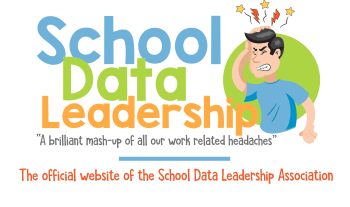Summary
The End of Year (EOY) process closes out the current school year, and transfers students to their next year Schools/Grade Levels.
This article details the steps (both required and recommended) to prepare for running the End of Year (EOY) process.
Recommended - Make a Backup of your PowerSchool Data
See “Manually Initiating a Datapump Export” in the version of the Backup and Restore guide for your version of PowerSchool.
PowerSource > Support > Documentation > Installation, Upgrade, Backup, and Configuration Guides > PowerSchool <version> Installation and Configuration Guides > Oracle Database Backup and Restore Guide for PowerSchool <version>
Make sure to review the export.log file in data_pump_dir for any errors.
Recommended - Permanently Store All Grades
Once you close out a year by running EOY, you will be unable to use Permanently Store Grades to store current grades from that year.
It is also good practice to export Historical Grades at the end of the year for archiving.
Recommended - Validate Student/School Enrollment Dates
Run the following reports and correct any students or enrollments that appear.
- Start Page > System Reports > School Enrollment Audit
- Start Page > System Reports > Section Enrollment Audit
Note: If you committed next years schedule before running EOY, next years class enrollments will appear in the class enrollment audit. This is normal and can be ignored.
Recommended - Print out School Year Specific Reports
Some reports will only return accurate results if run for the students most current school enrollment. This is often the case in State/Province specific reports.
It is better to be cautious, and print out any important reports for the year before you go through with EOY. It’s also a good idea to archive these reports as paper, historical backups for later.
Required - Year Term For All Schools
The date ranges for the year term are used to determine what the Entry and Exit dates for student school enrollments created by the EOY process.
At each, and every school that will have students enrolled next year:
- Go to Start Page > School Setup > Years and Terms
- Create the upcoming school year.
Note: Many school setup items (Such as Attendance Codes) are copied year-to-year when a school year is created this way. Create the upcoming year term at each school and the district, even if the years and terms have already been created in PowerScheduler.
Required - Next School Indicator
The Next School Indicator value for a student determines which school the EOY process will move the student to.
All active students must have a Next School Indicator assigned.
See https://support.powerschool.com/article/11286 for detailed instructions.
Required - Next Year Grade
The Next Year Grade value for a student determines which grade level the EOY process will move the student to.
All active students must have a Next Year Grade value assigned.
See https://support.powerschool.com/article/11336 for detailed instructions..
Recommended - Activities
All student activities are automatically carried over during the End of Year process.
Student activities can be cleared using the Clear Activities function at Start Page > System Administrator > Clear Activities.
Required - Default Grade Levels for FTEs
Full Time Equivalencies have checkboxes for every Grade Level at the school they are created at.
These boxes tell the End of Year Process which FTEs to assign to students based on their Next Year Grade Level
All FTEs should be reviewed, at all schools where students will be enrolled next year, to ensure these Checkboxes are checked for the correct FTEs/Grades
- Navigate to: Start Page > School Setup > Full-Time Equivalencies (FTE) > [The name of the FTE]
- Check the box for any Grade Level that should have this FTE automatically assigned to it by the EOY process
Recommended - Schedule
Schools which use PowerScheduler should schedule students before running the End of Year process.
If this can not be done, see https://support.powerschool.com/d/9687 for the steps necessary to use PowerScheduler after EOY is complete.
Recommended - Meal Transactions
The End of Year process clears all meal transaction records.
Prior to running the End of Year process, check in with your Lunch Staff and confirm they have completed all Meal Transaction Reporting for the year.
You may wish to export all records from the GLDetail table so the lunch staff can review this information after EOY.
Running the End of Year Process
Once all schools in the district have completed the above End of Year preparation tasks, the End of Year process can be initiated.
See https://support.powerschool.com/d/9498