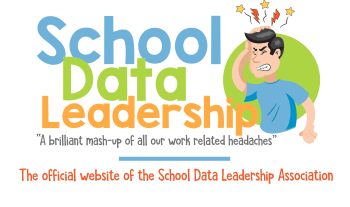Identify Students in PowerSchool by EL status and/or Free/Reduced status
Students properly identified as English Learners or as partipants in a free/reduced lunch program in PowerSchool can be identified quite easily. This step-by-step guide describes the process of searching for students based upon their English Learner status and/or their Free/Reduced lunch status. The guide also shows how to correctly associate each student to either an English Learner status and/or a Free/Reduced lunch status. All students must be identified and tagged in PowerSchool no later than the first Wednesday of each October, the so-called CALPADS "Census Day."
Part I - Searching for students in PowerSchool
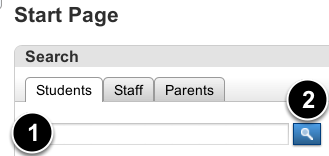
After logging in to PowerSchool, you can search for students right from the start page (also called the "home screen").
Simply enter a student's last name or student number in the search box (1) and click the blue search button or press enter.
Searching for students by last name and/or student number
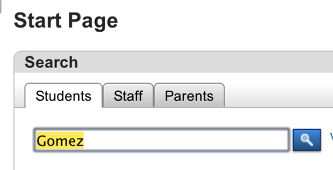
In this example, we've entered "Gomez", so the system will look for any ACTIVE student (e.g. currently enrolled) student whose last name matches "Gomez"
Hint: If you are searching for students who are no longer currently enrolled (e.g. previously enrolled students), use a "slash" in front of the name, like this: /Gomez
Search results - choosing an action
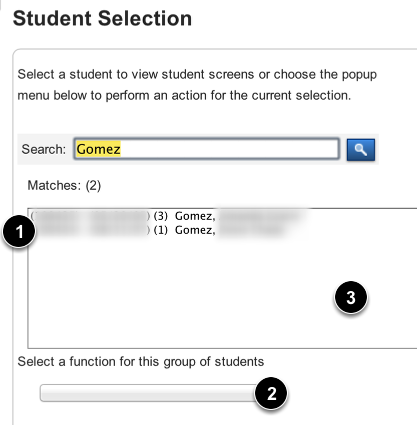
Searching for students with the last name of "Gomez" yielded two results (1), To do an action, like print a report or run a quick export, you must select that action from the "function" pop-up menu directly underneath the list of students (2).
English Learners (EL) vs. English Only (EO) vs. IFEP vs. RFEP - a quick explanation
Students in California who speak English fluently and who come from home environments where the primary language is English are designated as "English Only" or "EO" students. Though a majority of students state-wide have this designation, a significant number of students (about 1/3) do not have English as their primary language and/or come from home environments where other languages are used more frequently than English.
Students in California must be classified by their English learner status for legal reasons and to receive appropriate instructional support while in school. Though all students go to school to learn English, so-called "English Learners" are students for whom English is not their native, primary, or "home" language. Students who are identified as not yet proficient in English and/or initially identified as a non-English speaker are described as "English Learners" and their designation in PowerSchool is as an "EL" in the CA_ELStatus field.
Over time English Learners develop proficiency in English and can be redesignated as fluent in English. These student's move from being classified as an "English Learner" and are now referred to as an "RFEP" - or "Redesignated Fluent English Proficient." Students can only move from EL to RFEP. You never redesignate a student from being an "EL" to being and "EO."
So students who start as "EO" (English Only), stay as EO throughout their schooling.
EO -> EO (OK)
Students who start as "EL" (English Learner), stay as EL until they reach English proficiency (as determined by the CELDT test, CST proficency, and teacher review), at which time they become an "RFEP"
EL -> RFEP (OK)
Some students who are identified as a potential English Learner when they first enroll, but whom demonstrate a high degree of English proficiency at the time of enrollment, can be assigned a designation of "IFEP", which means "Initially Fluent/English Proficient" Similar to an "EO", the student would receive no special language services. But the IFEP designation does stay with the student throughout their career, never change to "EO"
IFEP -> IFEP (OK).
For more information contact the school's bilingual coordinator.
Searching for "EL" students
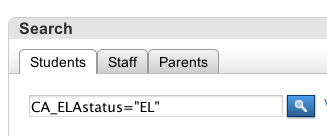
You can search for students in PowerSchool who are English Learners by using the following search criteria:
CA_ELAStatus="EL"
In this example, students who are English Learners have already been "pre-tagged" in the system as being an English Learner or "EL" student. The search field in PowerSchool for this information is the "CA_ELAStatus" field.
Search results for "EL"
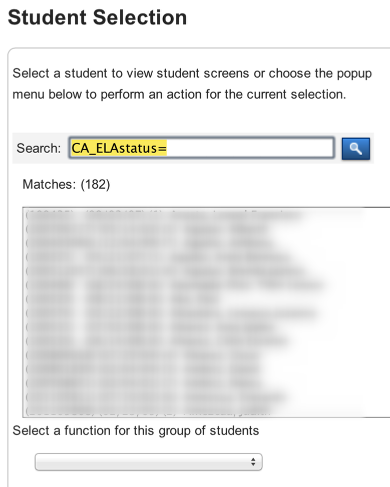
You can see that searching for English Learner students produces 182 students for whom the CA_ELAstatus field has been set to "EL"
Please note. Students MUST be tagged as an "EL" in the system, or if the information in the field is incorrent (e.g. it has to be "EL", not English Learner, or "ENG Learn", etc. Information on how to set a student's English Learner status to EL follows later in this guide.
Searching for students currently eligible for, or participating in, a FREE/REDUCED lunch program.
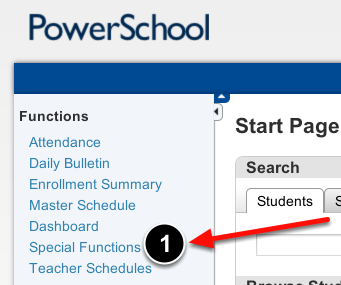
Searching for students currently enrolled in a free or reduced lunch program is quite different from searching for EL students. From the start page, click on the "Special Functions" link in the upper left hand corner of the screen (1).
Searching for students in Free/Reduced lunch program (continued)
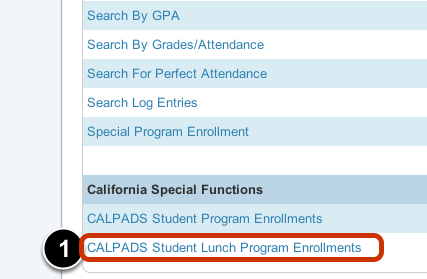
Select the "CALPADS Student Lunch Program Enrollments" link at the very bottom of the list of options. (1)
At this point, you can select a number of different parameters to select the group you need.
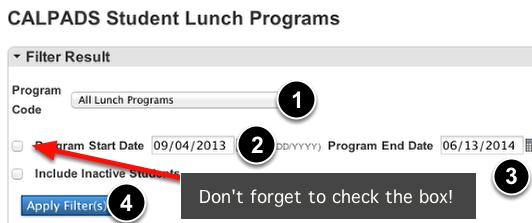
Clck on the program code pop-up to select either Free, Reduced, or both. (1)
Next, select the date parameters (2), (3). Don't forget to check the date checkbox!
Finally, click on the "Apply Filter(s)" button.
The students who meet the search parameters will now display.
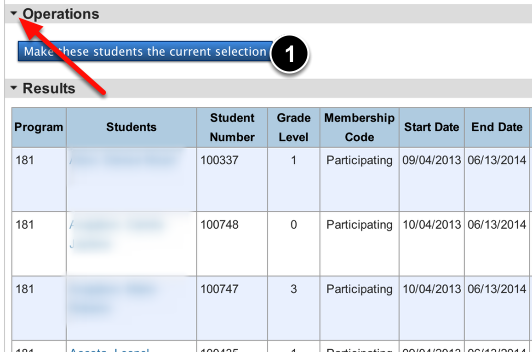
IMPORTANT STEP! - Now that they are identified, click on the button "Make these students the current selection" button. (1)
If you do not see that button, click on the tiny black triangle next to the word "Operations" (see red arrow)
Now you can print a report, run a quick export, or do another task with your list of students.
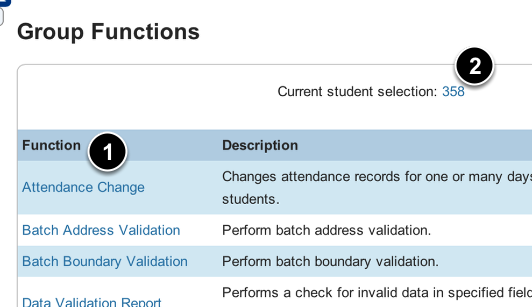
Choose a function (1) or click on the number of students to perform other tasks.(2)
PART II - Correctly identifying students as English Learners (EL), or RFEP, IFEP, or EO.
Select the student you want to identify as an "English Learner".
Hint: To find students who currently do NOT have an English Status designation (e.g. it is still empty or blank), use this in the search box: CA_ELAstatus="". By using the double quotes, (or, even easier, just entering CA_ELAStatus=, powerschool will identify any student with an empty (and thus incomplete) English Learner status.

From the student screens, select the "State/Province - CA" link (1).
Then, select the "English Learners and Immigrant Information" link.
Set the student's primary language and Current ELA status correctly.
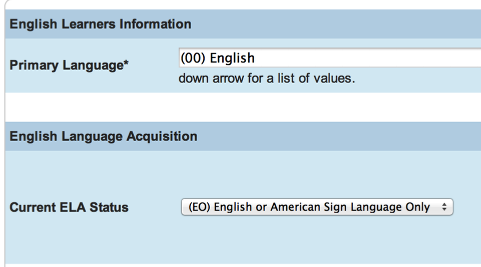
In this case, the student is an English Only student.
If, however, your student was an English Learner, you would select a primary language other than English, and set the Current ELA status to "EL"
HINT: Don't forget to click "SUBMIT" on the bottom of the page to save your changes!
Enrolling a student in a free or reduced lunch program.
Notes:
Federal and state law requires schools to designate students eligible to receive a lunch subsidy (e.g. a free lunch or a reduced fee lunch) if they satisfy the eligibility critieria (usually a written form but the same data can sometimes be obtained through CALPADS).
The process of identifying students as eligible or participating is an ANNUAL process that must be repeated EACH Academic year. (starting in July of each new school year)
You cannot simply add students to a free or reduced program based on their participation in a program last year until you either confirm their eligibility through CALPADS or receive written documentation (e.g the application form).
Select "State/Province - CA" link first (1), and then the "Lunch Program Elibility" link (2)
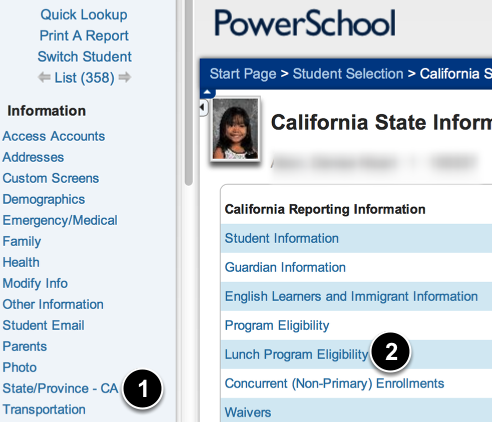
Create a new program record for the current year by clicking on the "New" Button (1)
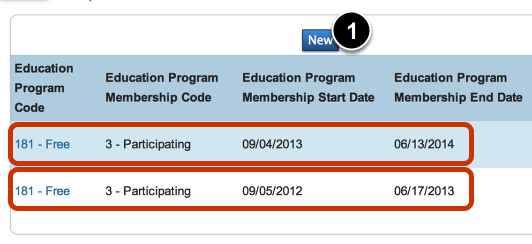
Notice how this student was enrolled in a free lunch program in the 2012/13 school year as well as the 2013/14 school year.
We are still required to create a new record if the student becomes eligible in the 2014/15 school year (either through the CALPADS monthly direct certification list, or through a written application submitted to the school).
Last step! Yeah! (But all five choices are very IMPORTANT!)
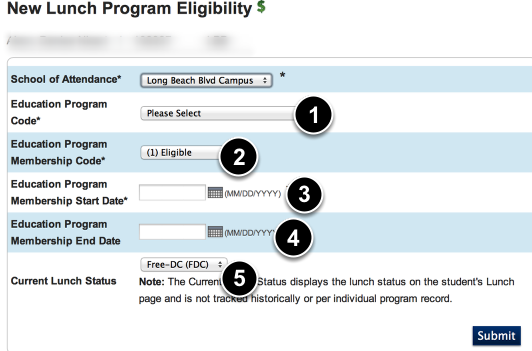
(1) Select either the free lunch program (code =181) or the reduced lunch program (182).
Please note that CALPADS no longer uses the older code of 175.
(2) Select whether the student is eligible (qualifies but is not participating, or is actually Participating (The usual choice)
(3) Enter a valid start date - CRITICAL - THE DATE MUST FALL ON OR AFTER THE STUDENT'S FIRST DAY OF ATTENDANCE AT THE SCHOOL FOR THE CURRENT YEAR!
(4) Enter a valid exit date (e.g. the last day of school), but also remember to CHANGE this date to their last date of enrollment if they leave the school before the end of the school year.
(5) ALSO SET THE CURRENT LUNCH STATUS FIELD TO BE EITHER FREE OR REDUCED OR FULL-PAY!. THIS FIELD IS USED BY OARS AND OTHER SYSTEMS. And it is this field, called "LunchStatus" which is easily searched